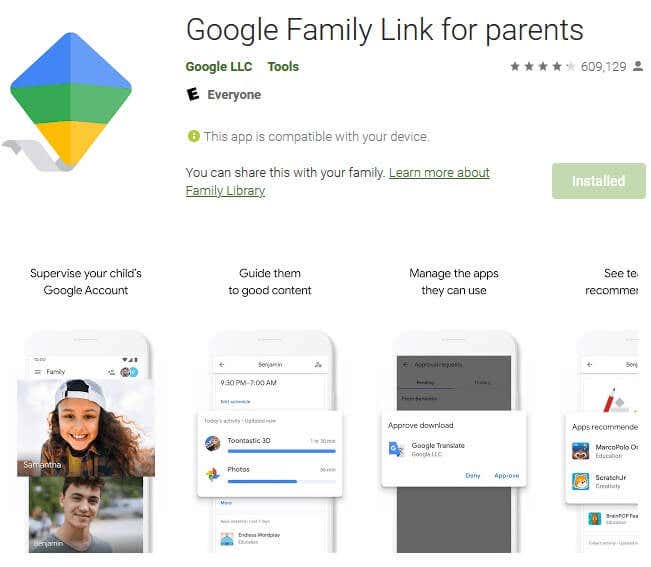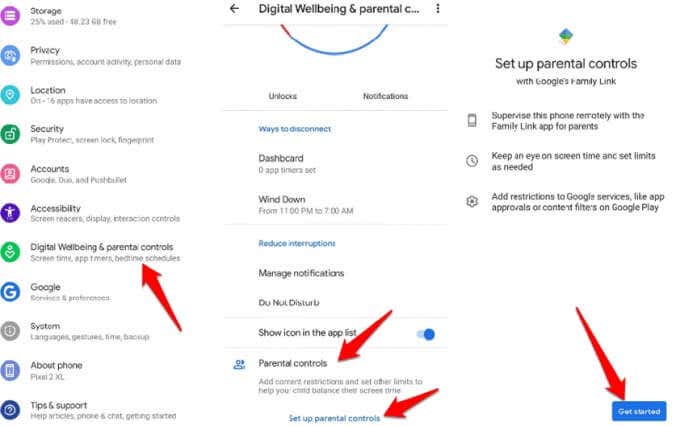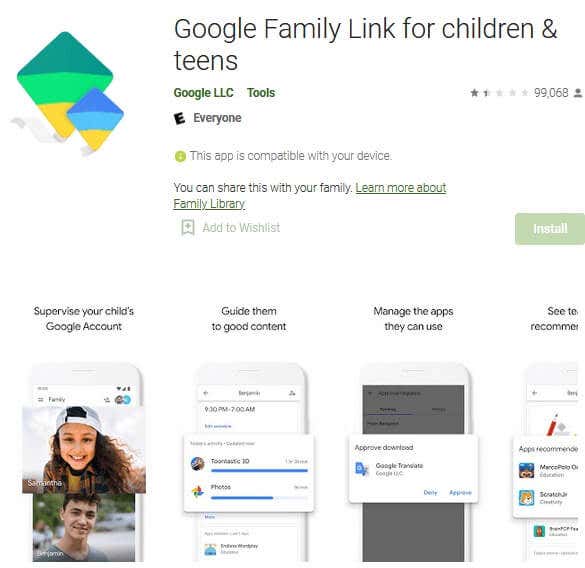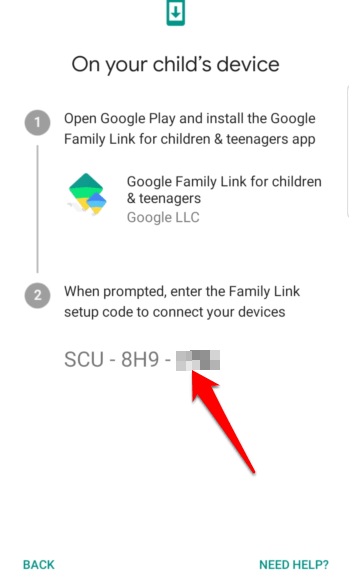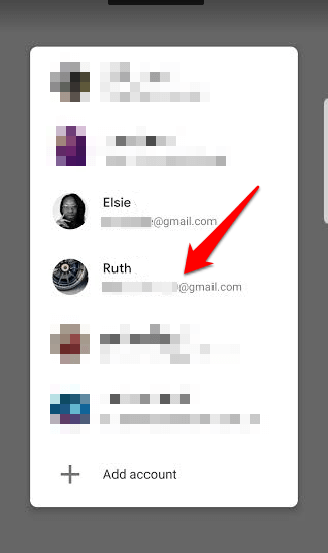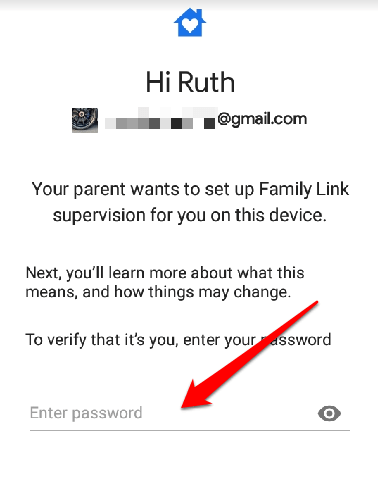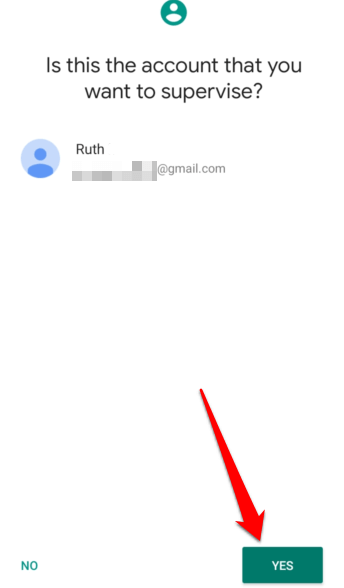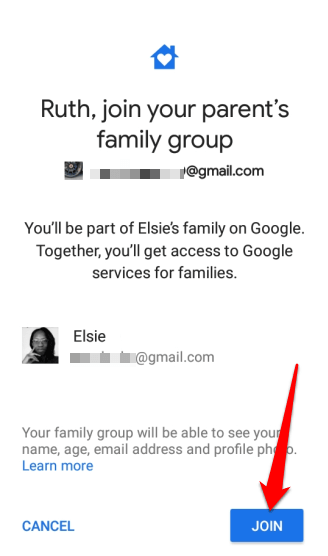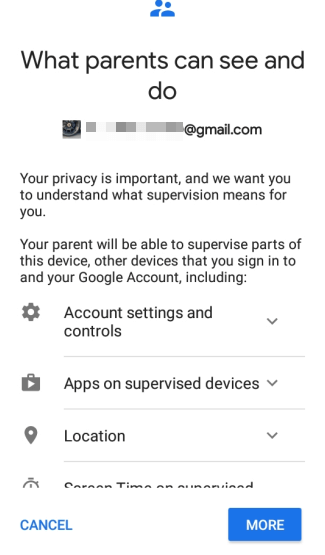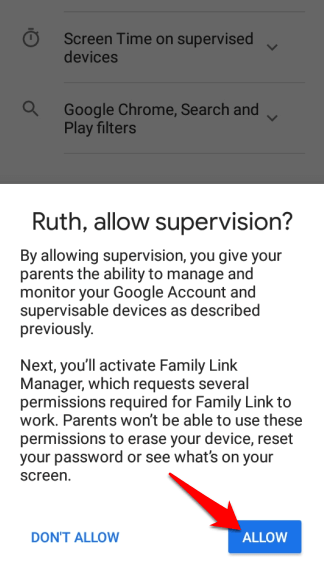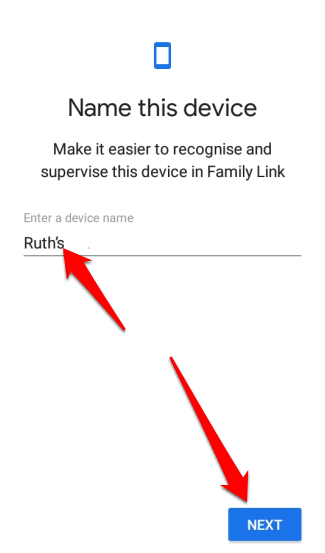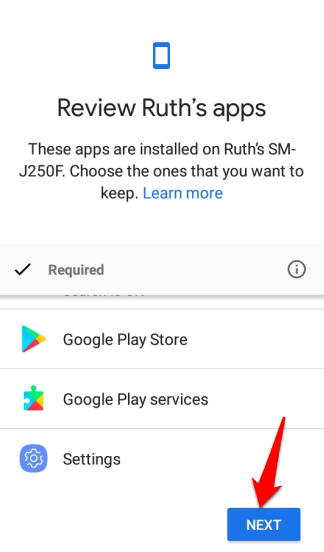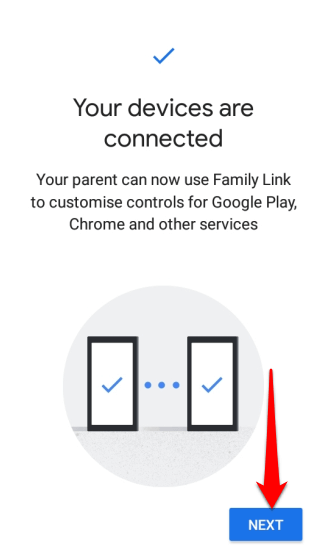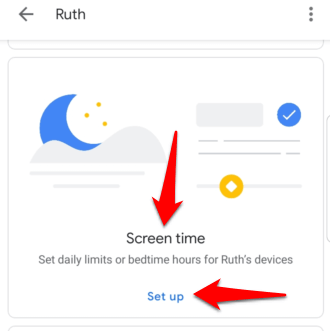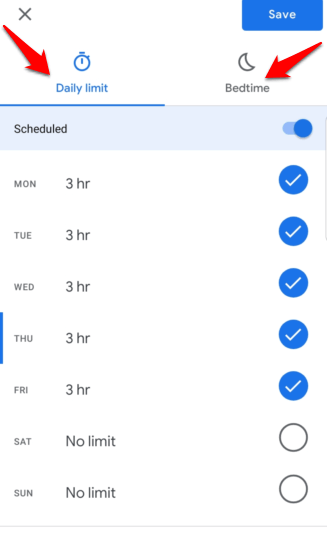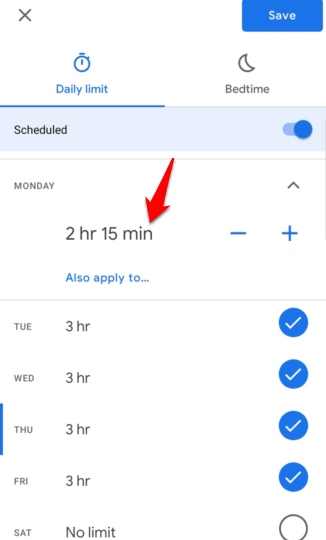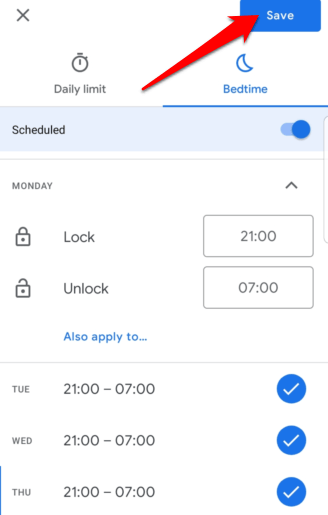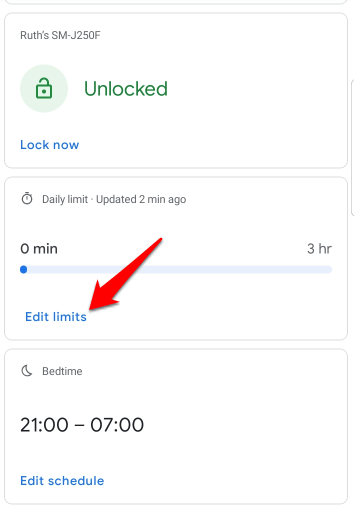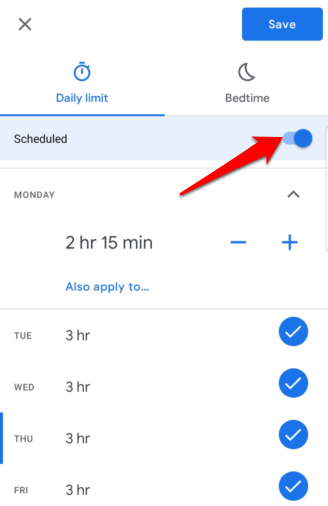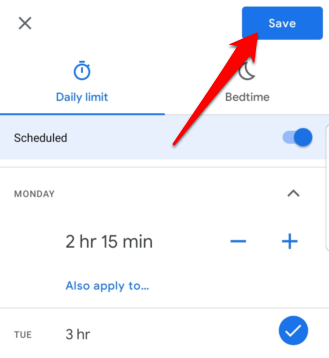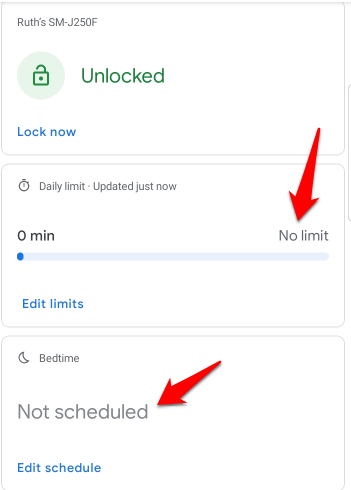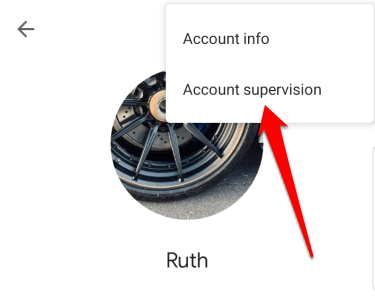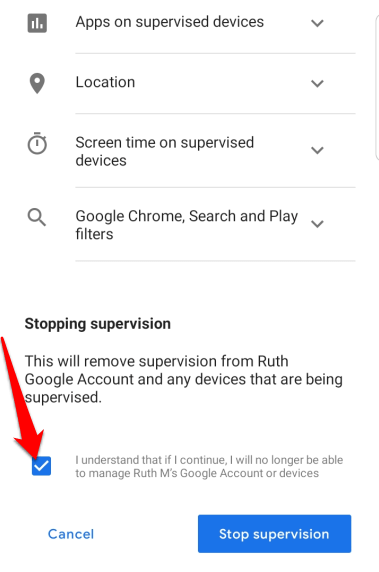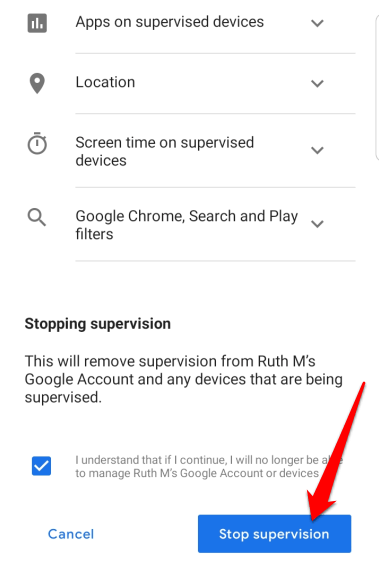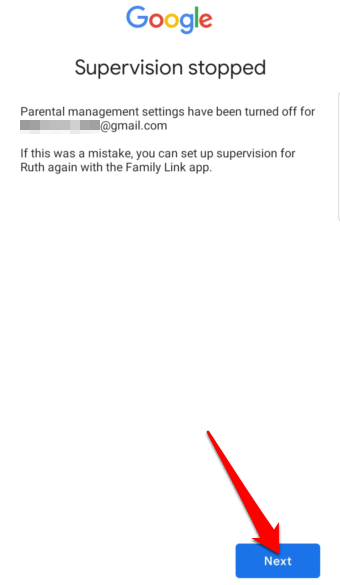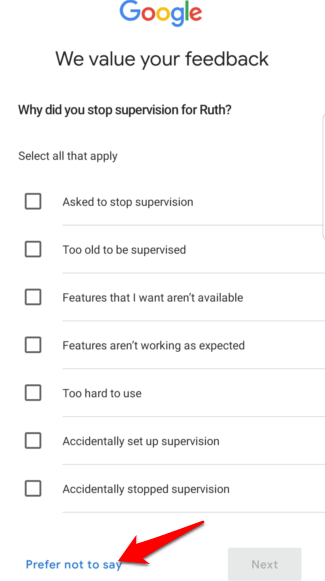The feature is fairly basic, but once you set it up, you can see what apps they access and how much time they spend on each. You can also restrict in-app purchases, decide whether to vet each app download before the kids make it, and set limits for individual apps. Android Screen Time also allows you to lock the children’s devices remotely whenever it’s time for them to take a break to play outside, have dinner, or hang out together.
How to Set Up Android Screen Time
Requirements
A Google Account for your child (under 13 or applicable age in your country) Your personal Google AccountYour Android device or iOS device (running iOS 9 or later) Your child’s Android smartphone or tablet (running Android Nougat 7.0 or later)
Note: Android Screen Time won’t work if your child has an iPhone, but you can still use Apple’s Family Sharing or Screen Time.
1. Set up Your Child’s Profile
Image: android-screen-time-how-it-works-setting-it-up-setup-download-family-link If your child doesn’t have a Google Account, tap the + (plus) icon at the upper right side of the Family Link app screen (on your phone) to add them to the family group. Follow the instructions and verify parental consent using your Google account details (or a credit card if required). Google will try to select settings based on your child’s age once you add their profile, but you can always set it up yourself later to make sure the details are accurate. Note: You can only set up one Family Link account per device.
2. Set Screen Time for Your Child
Family Link allows you to set limits on the time your children spend on their devices. You can do this by setting daily limits or specifying their Bedtime in your child’s profile. Note: Time limits will be applied on all the apps installed on your kids’ devices. This rule doesn’t apply for system apps. If it’s your first time setting up Screen Time, your child will get a notification, and an alert when their device is about to be locked. Once the device is locked, the child won’t be able to use any apps, see notifications, or unlock the device, but they can answer calls and make an Emergency call if the device has a calling plan. Note: If you want to see your child’s app activity, go back to their profile and tap Turn on under the Apps section. Once enabled, tap Manage apps to set time limits for each app or specific apps that they usually spend too much time on.
How to Disable Screen Time Limits
How to Stop Supervision on Your Child’s Device
If your child has reached the age of maturity and you want to stop supervising their account, you can do that through the Family Link app.
Manage Your Child’s Screen Time
As a parent, you want to make sure your children are safe as they use their gadgets to browse the internet, video call friends, or play games. It’s not always easy to control what they do while using their smartphones or tablets, but Android Screen Time makes the task less difficult. Were you able to successfully set up Android Screen Time on your child’s device? Share with us in the comments.