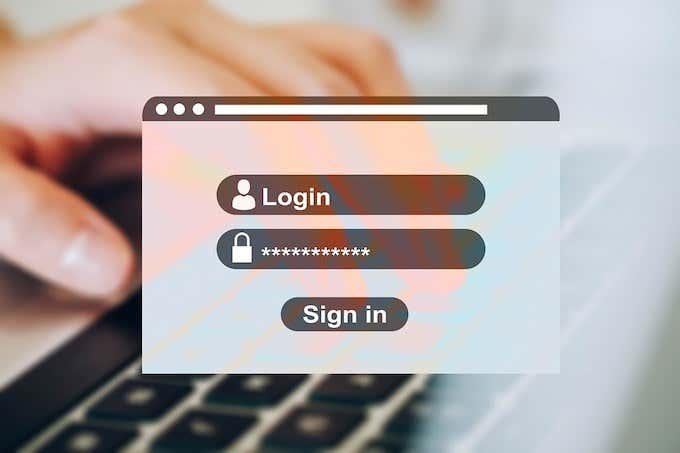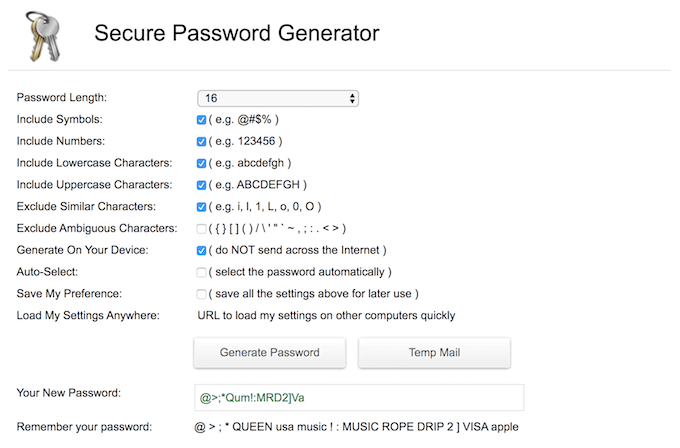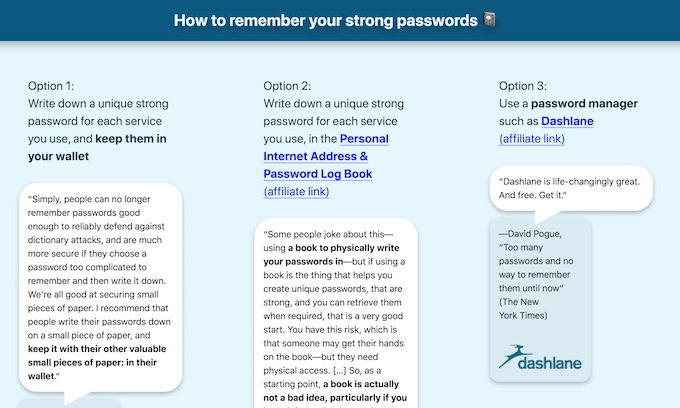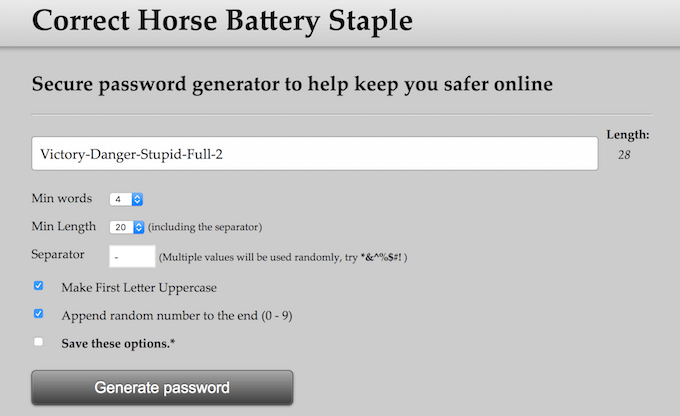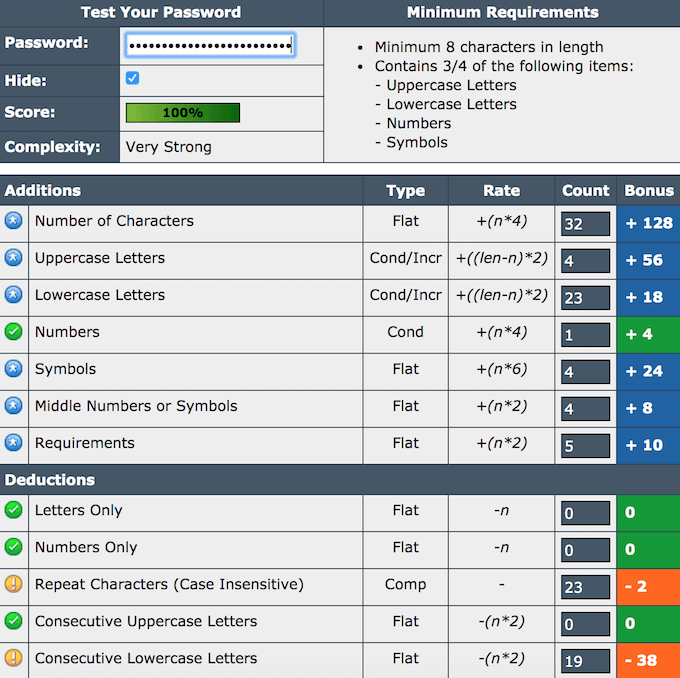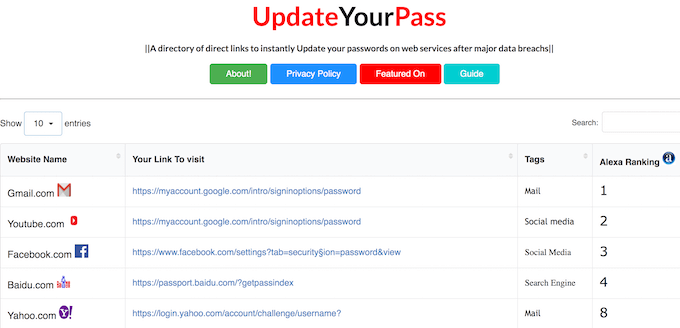However, coming up with a bunch of random complicated passwords can also backfire when you simply can’t remember them all. So how do you stay on top of your security and keep all your important data safe? We have a few good password tools for you to explore.
Use a Password Manager
One of the less complicated ways to stay on top of your security is using a password manager. Applications like LastPass, 1Password, and Dashlane will take all the work out of it. You just need to come up with one secure password for your password manager account, and the software will take care of the rest. The password manager will generate strong passwords for every account you choose to connect to it. They will all be encrypted and stored within the software, making it rather difficult for hackers to gain access to. It sounds like a great convenience tool but it’s not 100% secure. Password managers are not without flaws, and we don’t recommend trusting it with things like your finances, email, or other accounts with your personal data. Use a password manager for random sites that require signups. As for that extra security, use one of the following tools instead.
Secure Password Generator
Secure Password Generator is a great tool for both creating complex passphrases and remembering them. Plus, this site is extremely easy to use. You are in complete control over the character combination that will be used in your password. You can choose to include or exclude certain symbols. For example, those that are way too similar and will be difficult to remember, like o, 0, and O. For extra security, you can tick an option to NOT send across the internet and generate a password on your device instead. After you get the passphrase you’re happy with, Secure Password Generator will also provide you with a method for memorizing it under Remember your password.
Strong Password Generator
Strong Password Generator is another site that will help you take your security to a new level. Similar to the previous tool, Strong Password Generator will create a complex passcode for you that’s hard to break and will provide you with ways to remember it. The web app employs five main rules for creating a strong password: a minimum of 15 characters, a mix of numbers, both uppercase and lowercase letters, and symbols. You can set your own requirements using the advanced settings. For instance, you can include punctuation in your code (!, “, $ and so on), or exclude similar characters (like o, 0, and O). Then the site goes on to show you various ways of memorizing your new password (see the screenshot above). Or you can use a phonetic word generator which gives you a full phrase to help remember the password. All of the methods are approved and advised by security experts.
Correct Horse Battery Staple
Are you still not sold on the idea of using a string of random characters to protect your most valuable data against hackers? How about a string of random words instead? The concept of using a long phrase made up of odd words as password is illustrated in the webcomic XKCD. It can be harder to break and is often easier to memorize. Correct Horse Battery Staple is an app that will help you come up with that phrase. The web app is named after the random word combination used in the comic. This password generator will also give you several options to customize your passphrase. You can set the number of words used in the password, the minimum character length, whether or not you want to use separators between words, and so on. Once you get the desired passphrase, use the technique from the comic and think of a scene or situation that will help you remember the words used in your password. That way you’ll take full advantage of the XKCD method.
Password Meter
Right, you created a (supposedly) very strong password. But that’s not always enough. Another way to make sure your data won’t be leaked online is to check the strength of your new passcode using Password Meter. Password Meter will test your password on a number of parameters and give it a security score based on the test results. You can see both the minimum and additional requirements for a strong secure password on the site. On each of the metrics you’ll find a symbol that shows you whether your password exceeds, meets, or does not meet those requirements. For example, using repeat characters or consecutive lowercase letters decreases your score, while using numbers adds value. Use Password Meter to identify the weak link in your password and fix it.
Update Your Pass
Now that you’ve come up with the strongest possible password and checked it against all the security metrics, it’s time to update your accounts across different websites. But finding a page to change your password can prove more difficult than it should be. You often have to go search in the settings or use the Forgot Your Password link to get to it. Thankfully, someone’s already done that job for you and put the links to all of the main applications and services together in Update Your Pass. Browse through several dozens of different websites and choose the ones that you use. Now all you need to do is click the link, change the password, and go on to the next service. You can create your own list of favourites by using the Save This Website and Delete This Website buttons in the bottom of the screen. That list will be stored for the next time you decide to change your passwords. Whether you use these exact password tools or other similar methods to create your passwords, it should be enough for protecting yourself online and keeping your data safe.