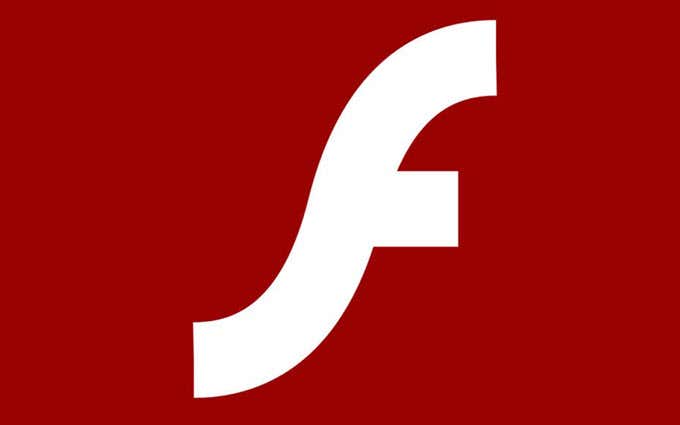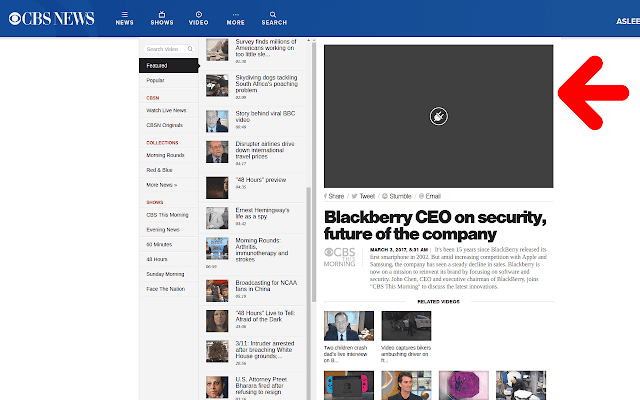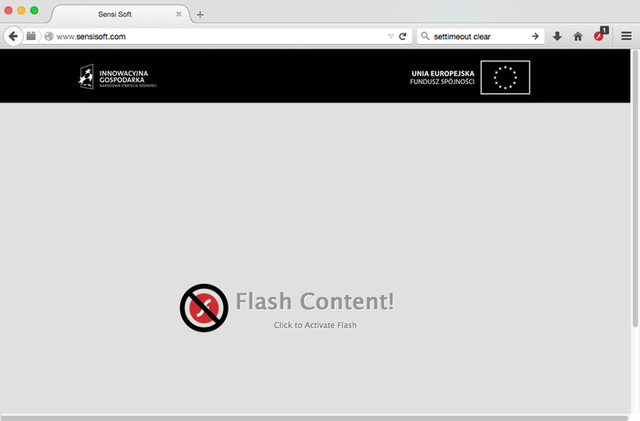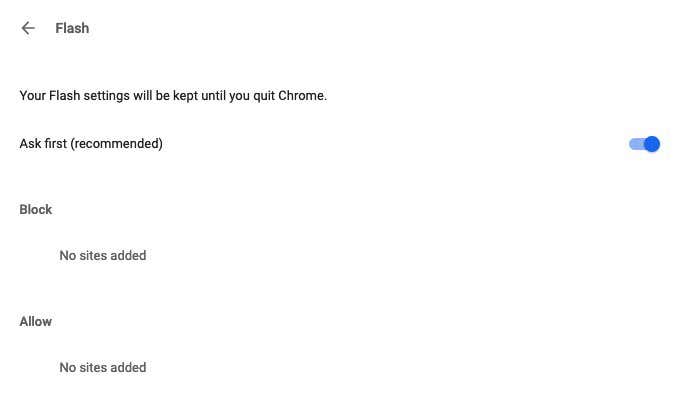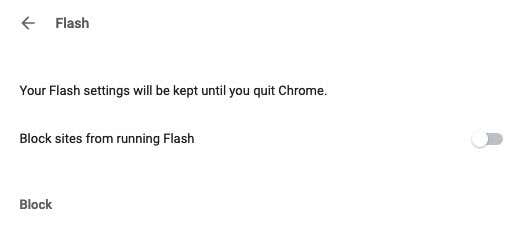Adobe Flash is something which used to be absolutely essential for things like watching online videos (such as YouTube) and playing online games. But Steve Jobs famously hated Flash and when he removed support for it from all Apple products, Adobe Flash’s days were numbered. Android then dropped support. Then HTML5 was born, sticking the boot into Flash’s dying body, dooming it to irrelevance. The rise of HTML5 has now made Flash totally pointless and those who are still running it are opening themselves up to all kinds of malware attacks by nefarious individuals. So in the interests of online safety, it is time to disable Adobe Flash once and for all. Trust me, it won’t affect your web browsing in the slightest. And you will make yourself a lot safer in the process.
Two Methods To
Disable Adobe Flash
Notice I said disable and not uninstall. Although it is absolutely possible to uninstall Flash, there really is no need. Just disable it and leave it be. Although Flash is installed on your computer, the problem is actually the browser. That is the point where potential attackers can exploit vulnerabilities and plant malware. So it is at the browser level where you must disable it, and there are two ways to go about it. I am going to focus today on Chrome and Firefox. Safari users don’t need to do anything as Flash is disabled by default. If you use Microsoft Edge, you can read my post on disabling Flash for Edge. However, you should consider switching from Edge because Microsoft will be replacing it soon with a version that will be based on Chromium.
Install a Flash Blocking Extension
If you want something quick and painless, then you can go the route of installing an extension/plugin to do the job for you. Installing extensions is not always the best solution as they tend to slow the browser down. But if you are conservative about your extension choices, or you don’t like to get your hands dirty, this may end up being the best solution for you. For Chrome, the most recommended is Flashcontrol. Once the plugin is installed, you will see some web players which have not been updated to HTML5 not working, like so : But since a lot of the web now runs on HTML5, this sort of thing is actually not that common. But since you are only disabling Flash – and not uninstalling it – you can theoretically enable it again if you want to watch a quick video that is otherwise not working. But obviously, you should avoid doing that. For Firefox, you should check out Flash Block Plus.
Switch It Off In The Browser Settings
Although installing an extension is the quickest and easiest method, there really is no need. If you can find your way to the browser settings, you can switch off Adobe Flash in…well, a flash. In Chrome, type the following into the address bar (without http://) chrome://settings/content/flash That then brings up the Flash settings in Chrome. It should look like this. Slide that blue toggle to the left with your mouse and “Ask first (recommended)” will change to : Underneath is an optional blacklist and whitelist. So you can either keep Flash running and just blacklist individual sites (which is rather time-intensive and tedious), or you can block Flash completely and whitelist certain trusted sites. With Firefox, the newer versions of the browser has removed the Flash browser plugin (although you can still apparently install it if you want). But older versions of the browser will still have Flash. If you are running an older version (older than Version 52), you need to type into the URL address bar : about:addons Then click on the Plugins tab. Find Flash and disable it. A browser restart may be required.