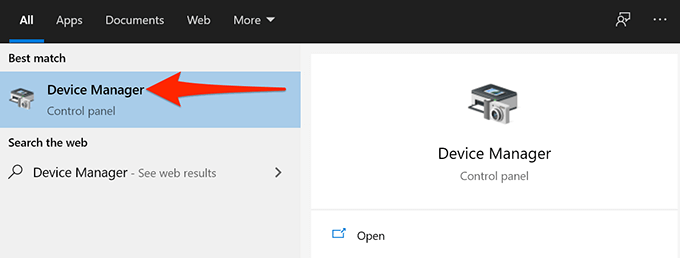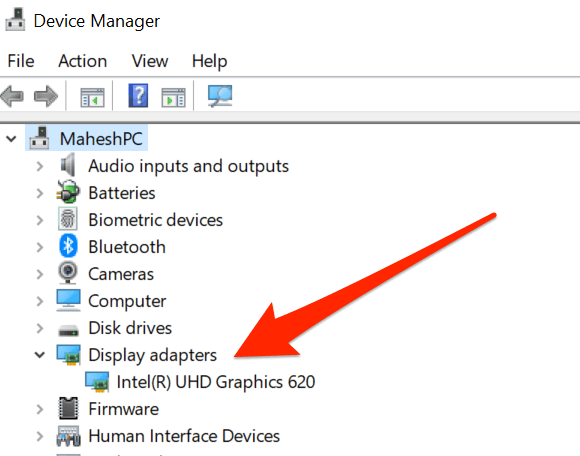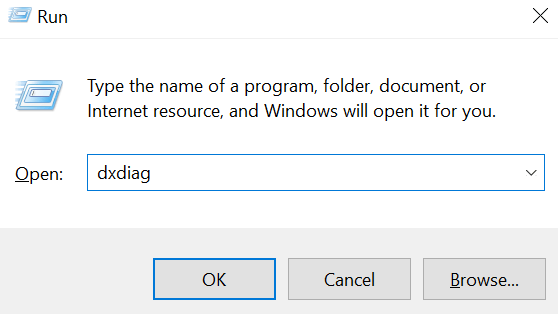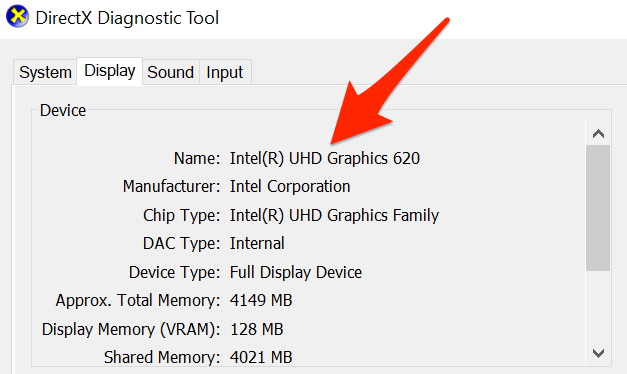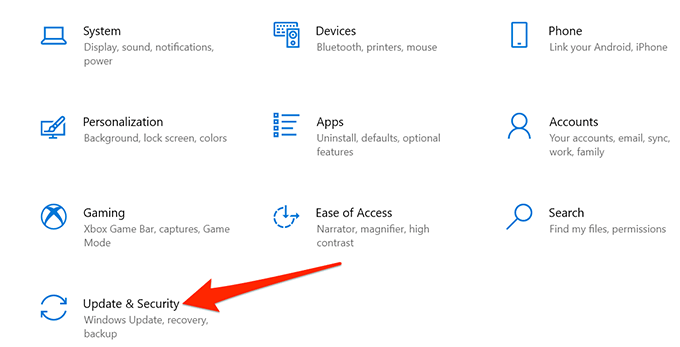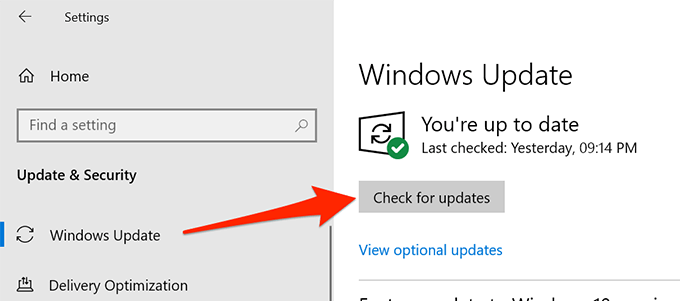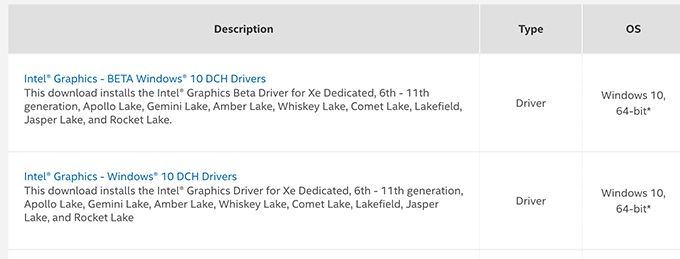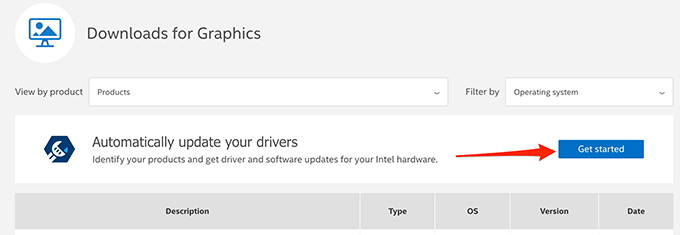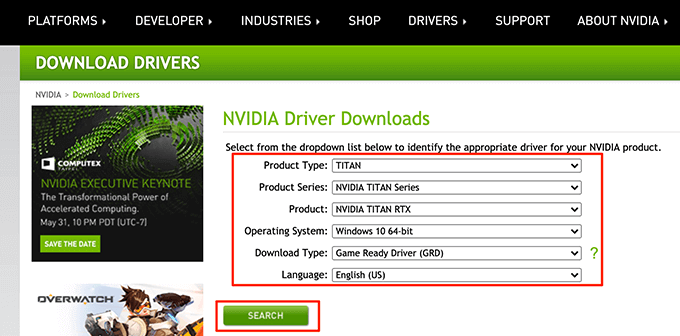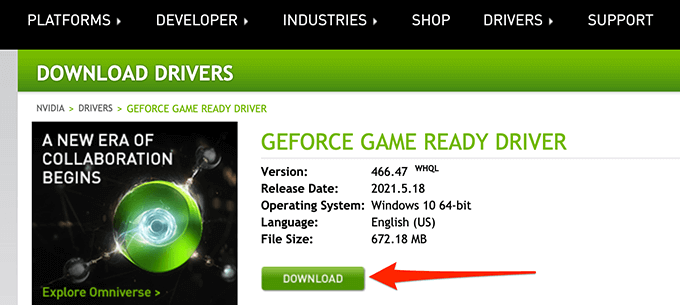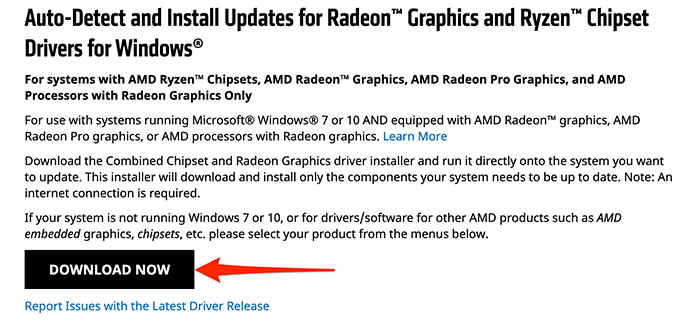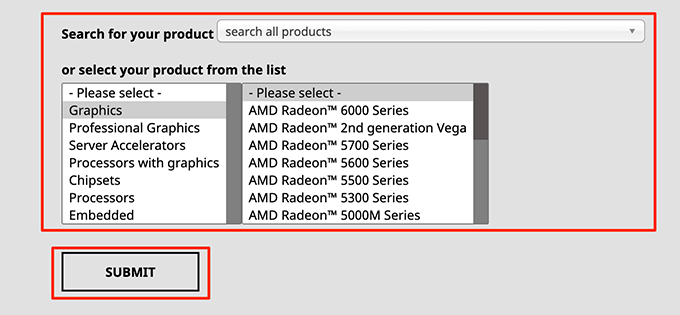Luckily, on most PCs, you can change this Microsoft Basic Display Adapter to Intel HD Graphics or any other graphics card that your PC uses in a few easy clicks.
Why Windows 10 Shows Microsoft Basic Display Adapter
Microsoft Basic Display Adapter is the driver Windows 10 uses in the absence of the manufacturer’s drives for your graphics card. When your system finds no drivers installed for your particular graphics card, it uses the default Microsoft Basic Display Adapter driver. Users usually experience this error when they upgrade the operating system on their computer. Windows uses this basic adapter driver to produce graphics on screen until the actual graphics card driver is installed.
Should You Be Worried if Your PC Shows Microsoft Basic Display Adapter?
No, you shouldn’t be worried if your PC shows Microsoft Basic Display Adapter as the graphics card driver. It’s not an error, and these drivers are just as good as any other graphics card drivers. However, since your graphics card manufacturer knows your card better than anyone else, your manufacturer can provide you with better drivers that produce higher-quality visuals on your screen. That means you should get the actual drivers from your graphics card manufacturer as soon as you can.
Where Windows 10 Shows Microsoft Basic Display Adapter
Your PC displays the Microsoft Basic Display Adapter entry in multiple locations on your computer. This includes the Device Manager and the DirectX Diagnostic Tool. You’ll find this entry in the Device Manager as follows: In the DirectX Diagnostic Tool, you’ll find the entry as follows:
How to Fix It When Windows 10 Displays Microsoft Basic Display Adapter
You now know where and why Windows 10 shows Microsoft Basic Display Adapter as the graphics card driver. Let’s take a look at some solutions to replace Microsoft Basic Display Adapter with the actual driver of your graphics card.
Install Graphics Card Drivers With Windows 10 Updates
In Windows 10, various hardware drivers are automatically installed when you update your PC. These Windows 10 updates bring with them the required drivers for your computer, making it easier for various devices to work with your PC. As long as your graphics card comes from a manufacturer that includes their drivers in Windows updates, you can use this method. Most reputable graphics card manufacturers like Intel, Nvidia, and AMD are supported. To install graphics card drivers with Windows updates: To confirm your graphics card driver is replaced, use either the Device Manager or the DirectX Diagnostic Tool procedure outlined above.
Manually Install the Graphics Card Drivers
If the Windows update didn’t install the required driver, you should download the original driver from your graphics card’s manufacturer site and install the drivers manually. The site to download the driver depends on what graphics card you have. Here, we’ll show you how to download graphics card drivers for Intel, Nvidia, and AMD. Download Intel Graphics Card Drivers: Download Nvidia Graphics Card Drivers: Download AMD Graphics Card Drivers:
Replace the Graphics Card
It’s rare not to find your graphics card drivers in Windows updates or your card manufacturer’s site. But, if this is the case with you, you have two options. The first option is to continue using the Microsoft Basic Display Adapter driver. This will keep your display running, at the very least. The second option is to replace your graphics card with a different one. This means getting a compatible graphics card from a reputed manufacturer to ensure you get the driver for your card. Were you able to replace Microsoft Basic Display Adapter with the actual driver for your graphics card? If so, please let us know what method worked for you in the comments below.