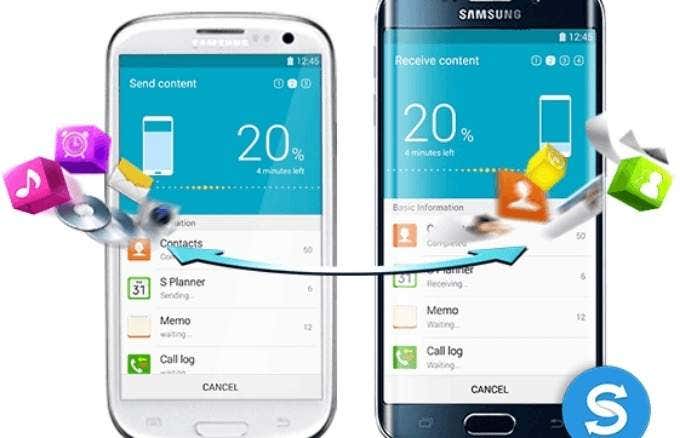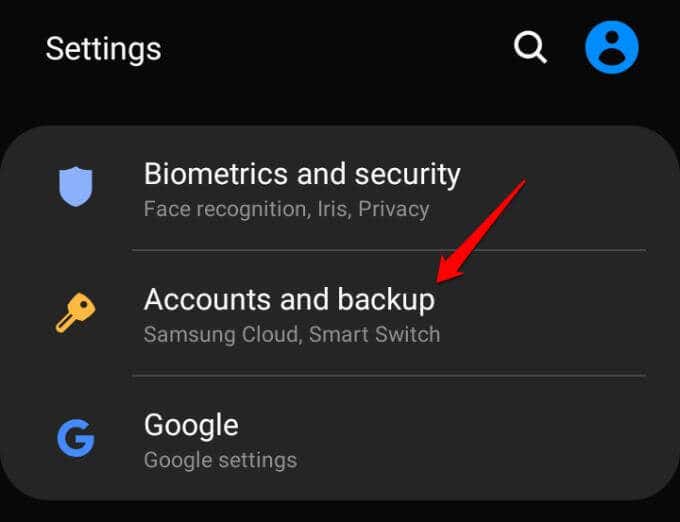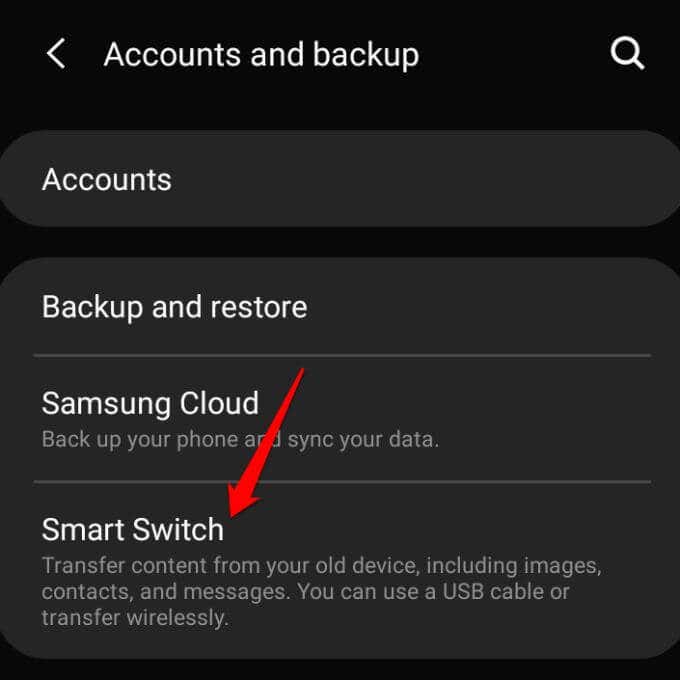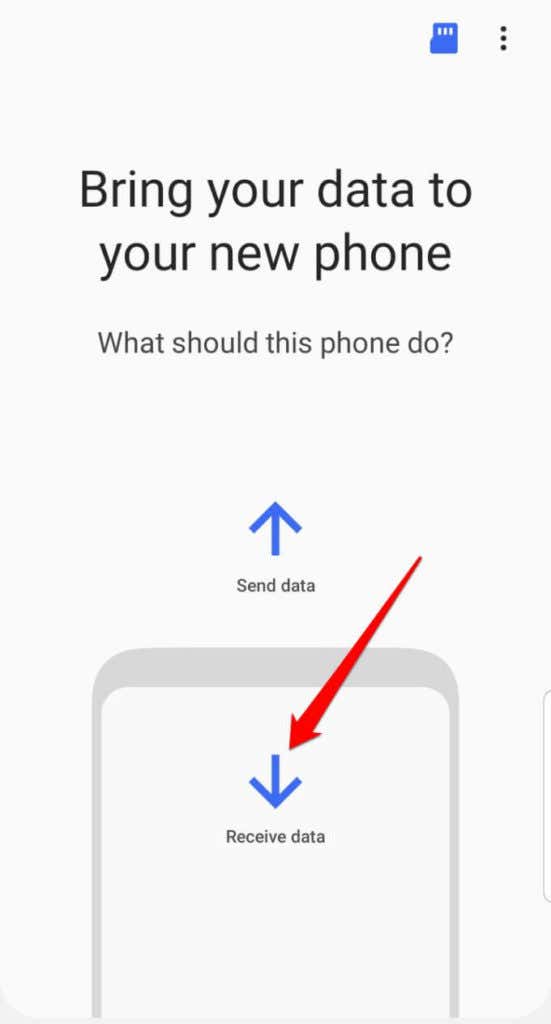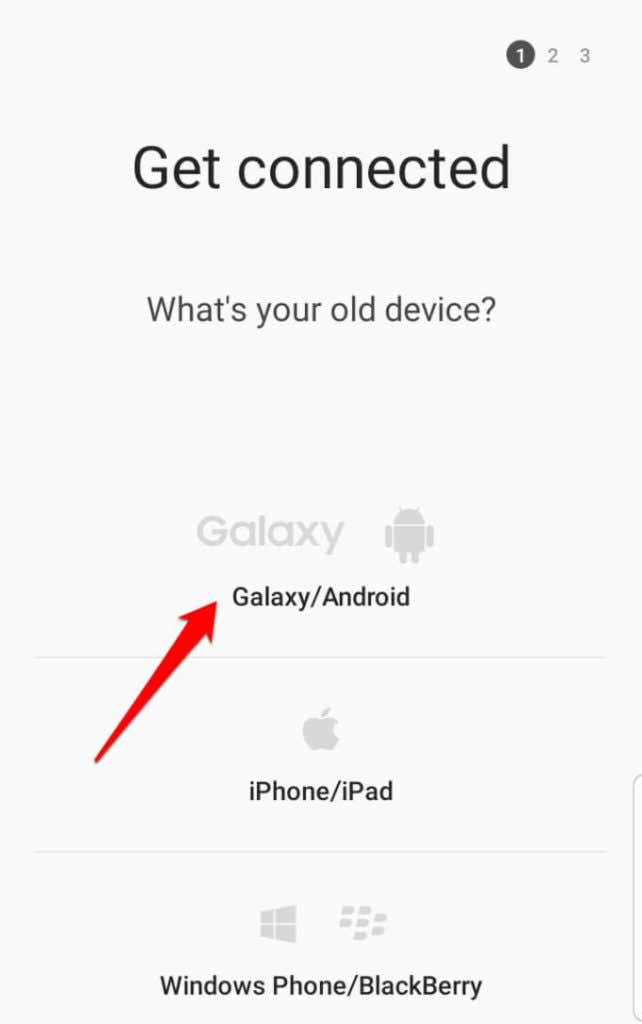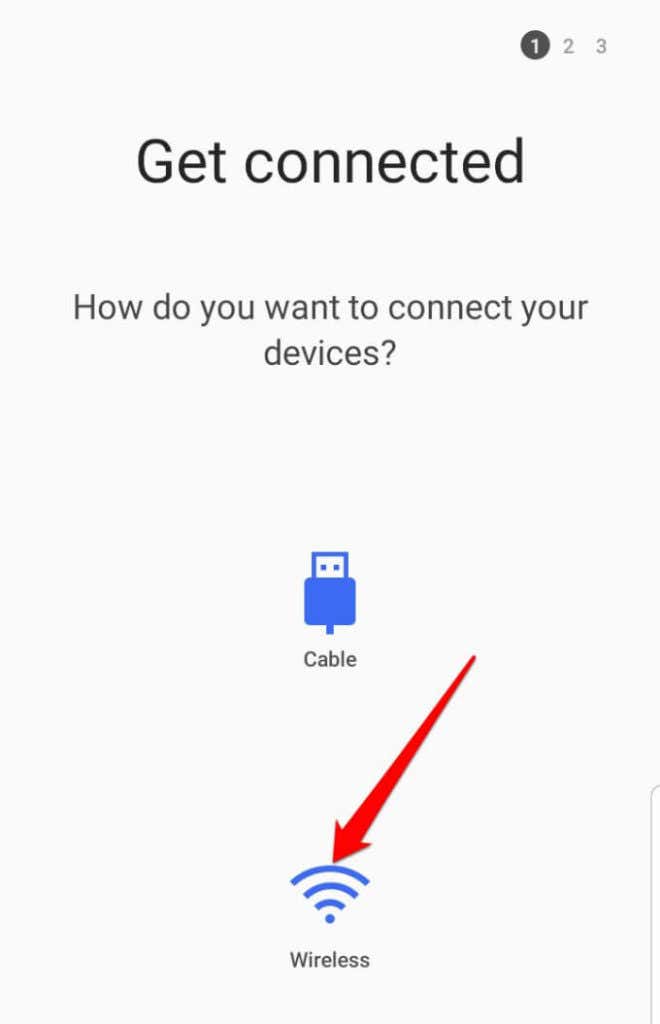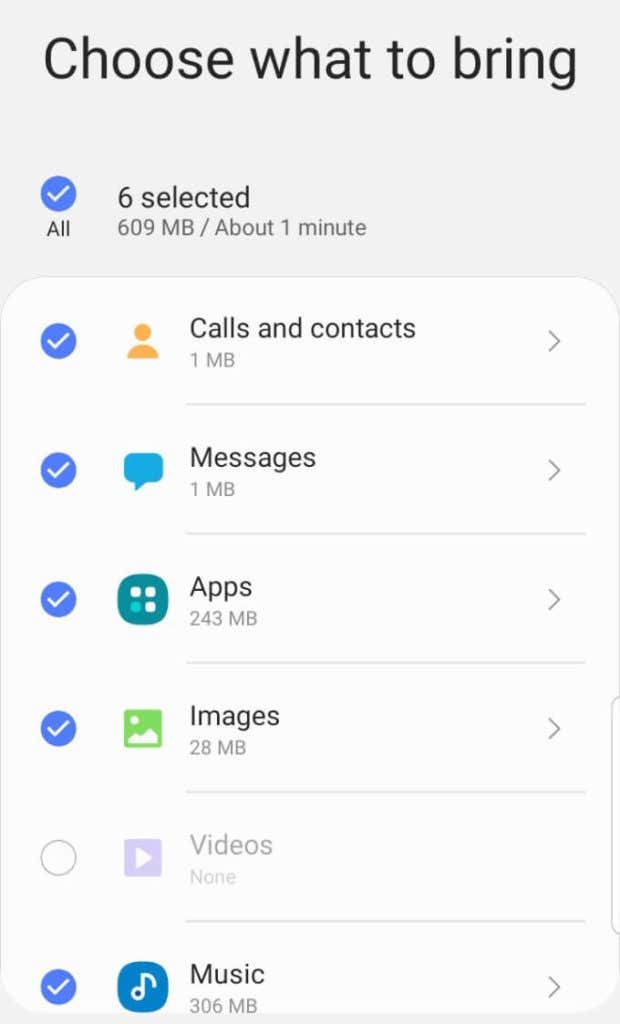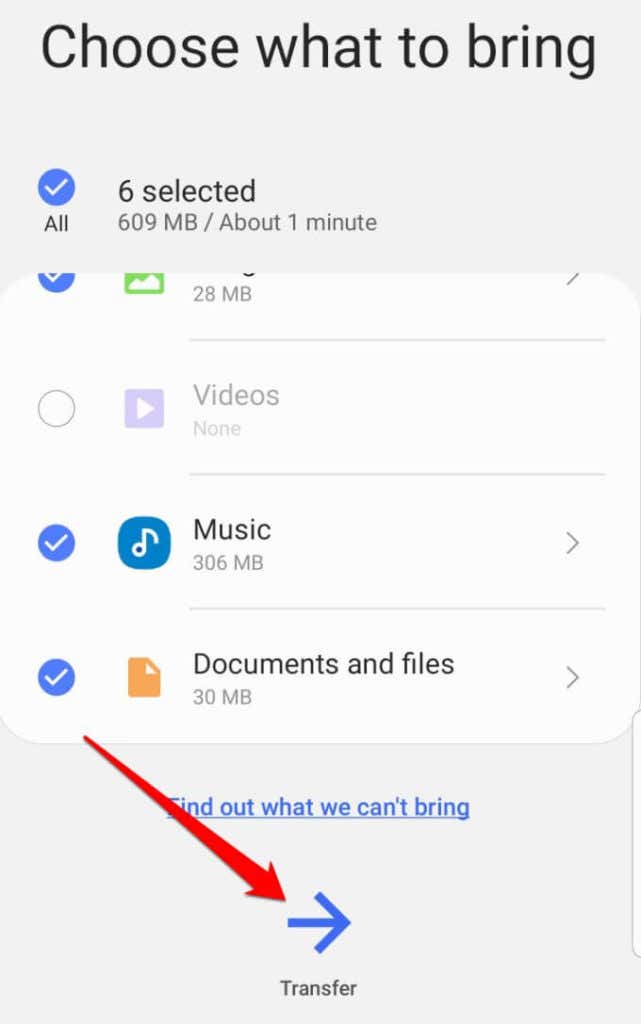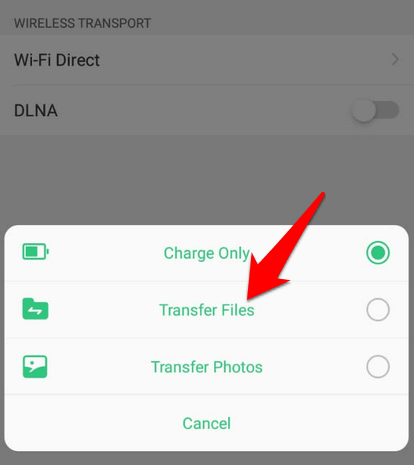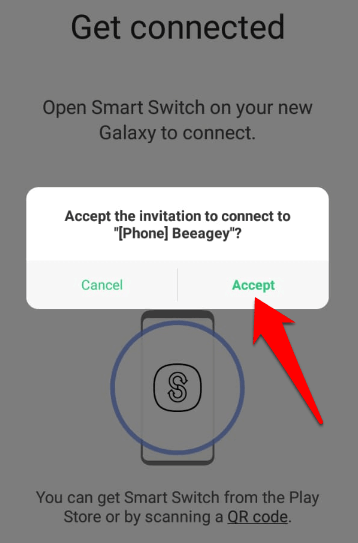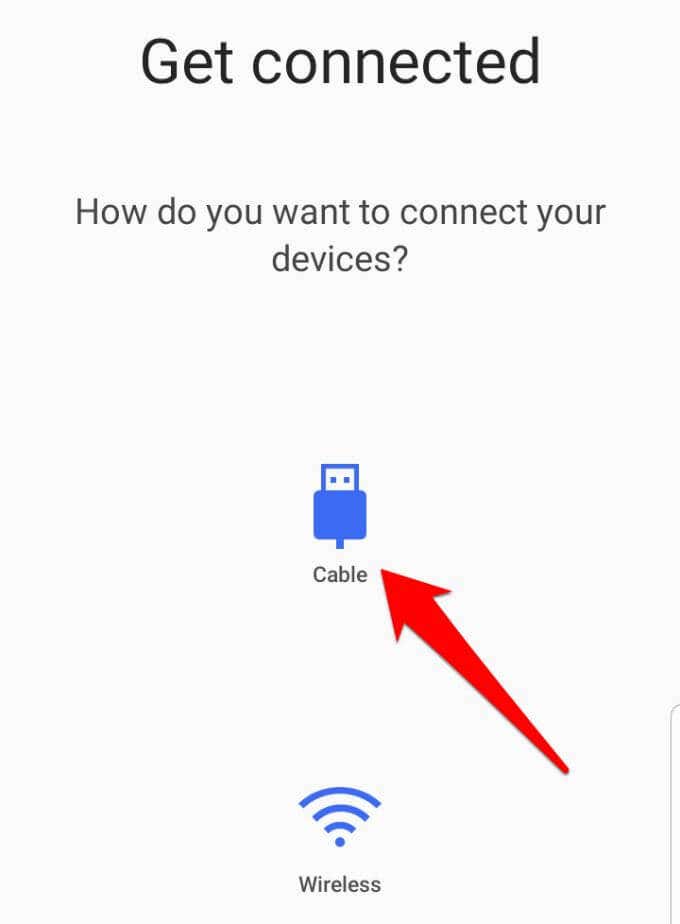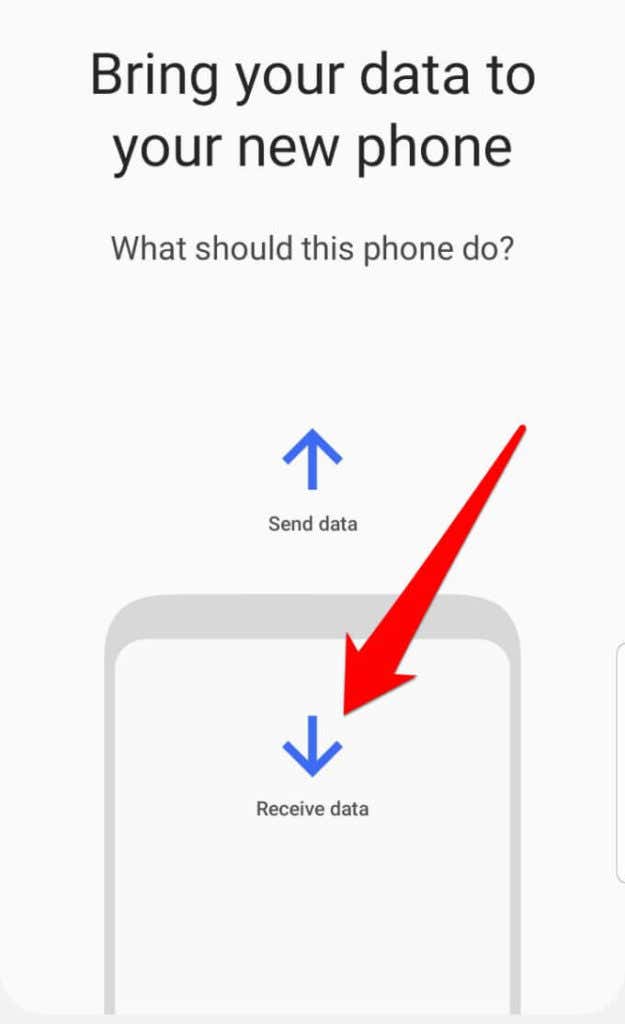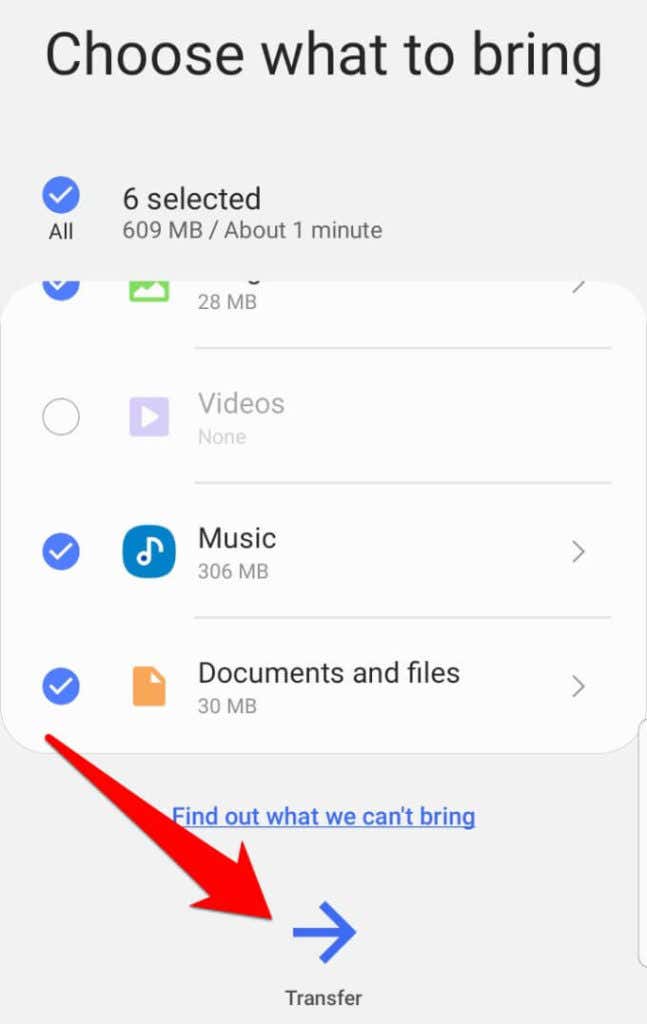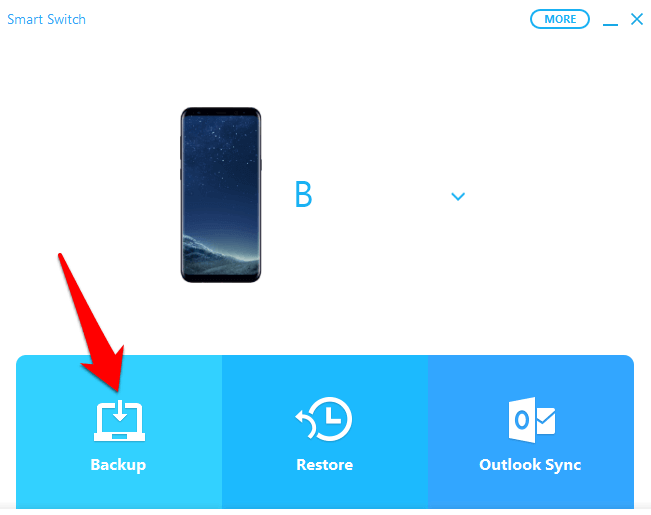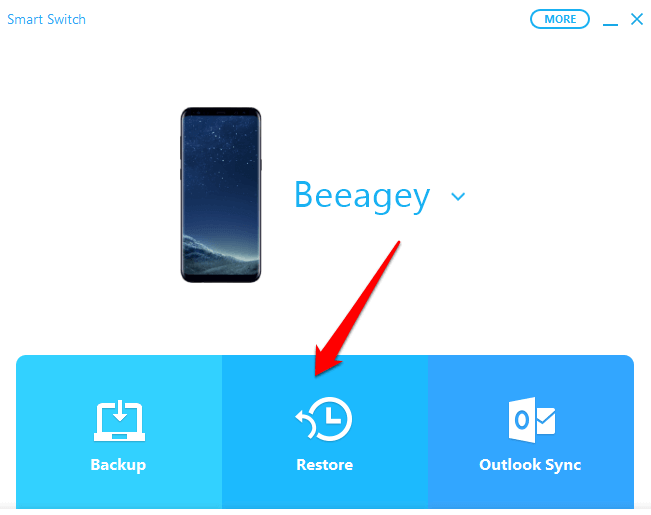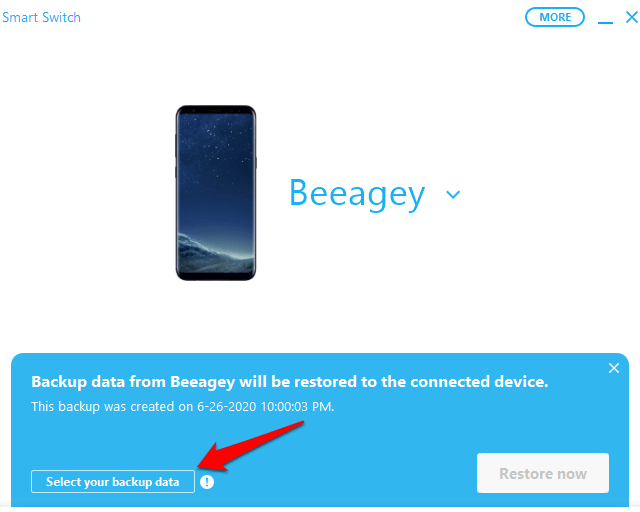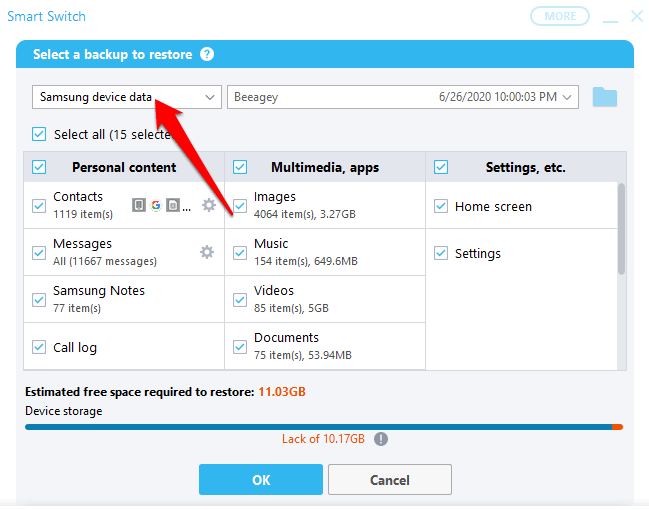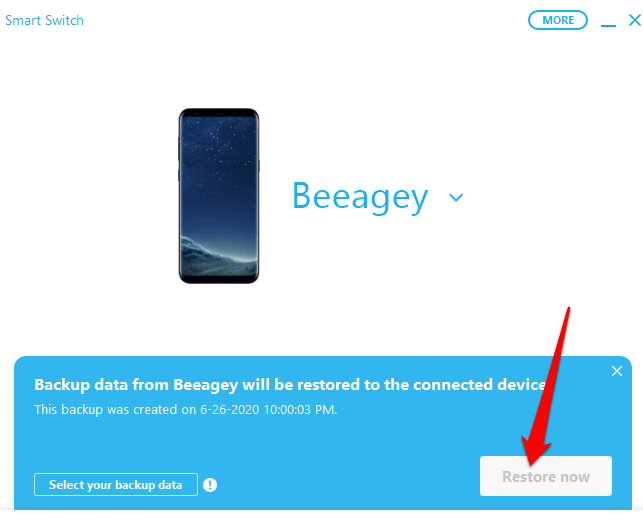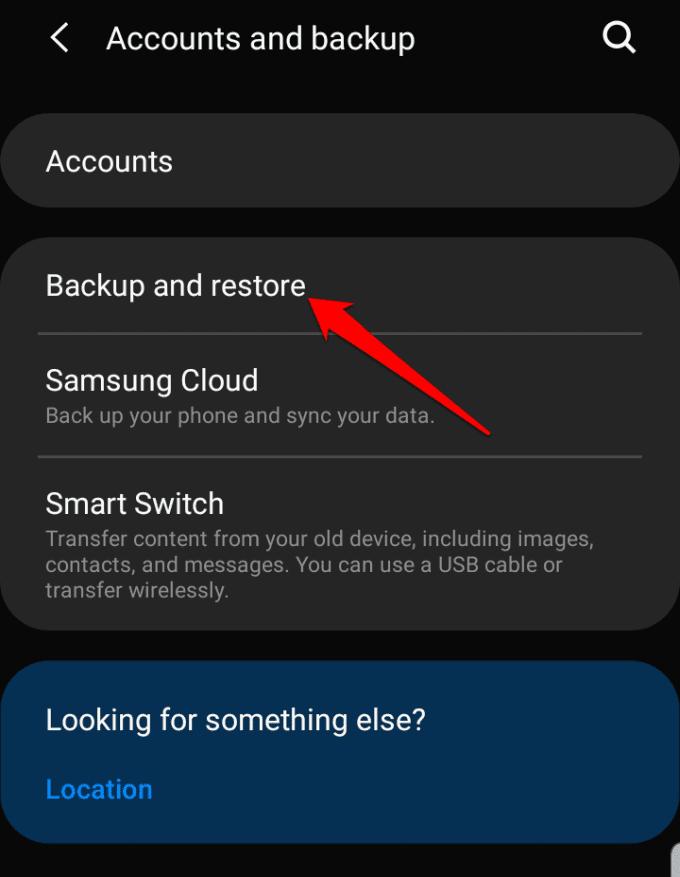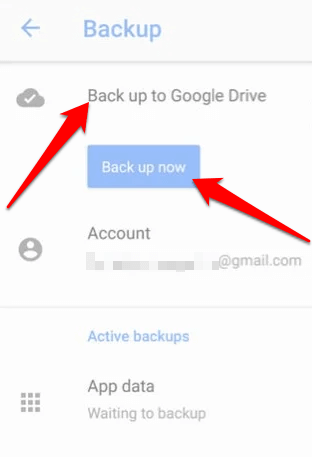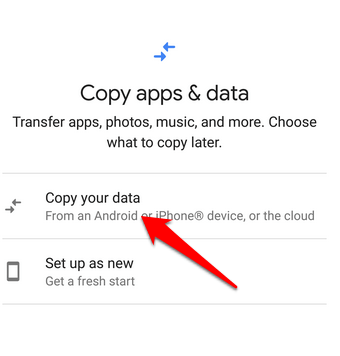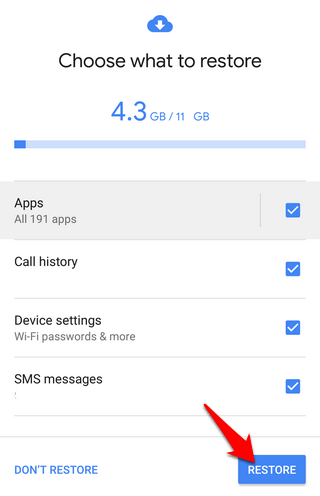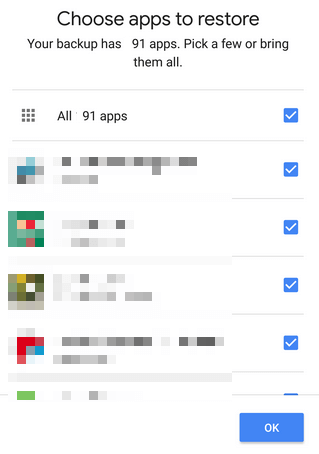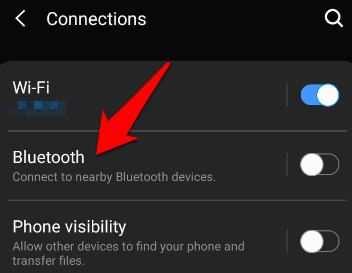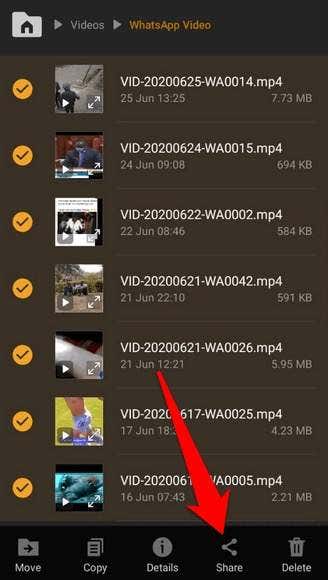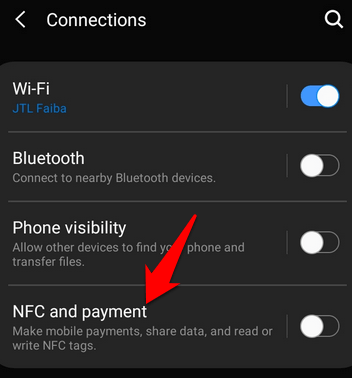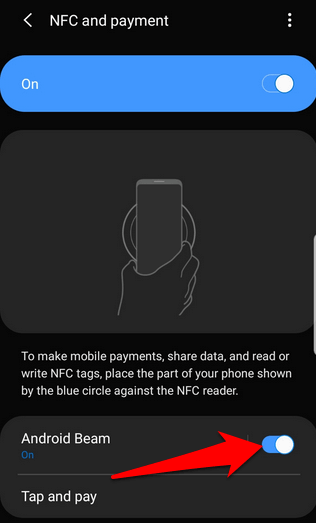But there are easier and faster ways to migrate your texts, call logs, photos, videos, music, and contacts to your new Android phone, which make the process much less painful. We’ve put together this handy primer to walk you through these different methods and get your new device up and running in no time without having to ask for help.
How To Transfer Data From Android To Android
There are several methods you can use to transfer all your data from an old to a new Android phone. These include:
Using Smart SwitchUsing Android’s Backup and Restore featureTransfer via BluetoothMove files with NFCUse a file transfer app
How To Use Smart Switch to Transfer Data to a New Android Phone
Smart Switch is an app that comes preloaded in some Samsung devices. It’s the easiest and simplest way to transfer all your data to your new Android phone, and still keep your contacts, music, photos, and more. It’s compatible with most major operating systems and offers many ways to switch via WiFi, using a PC or Mac, or using a USB cable. You can also transfer data from the old phone’s internal storage to an SD card or other external storage device, and into the new phone. There are certain requirements you need before you can use Smart Switch. These include:
Have at least 500MB free space in internal memory for both your old and new phoneIf you’re on a wired connection, the device should support an MTP (Transferring Media Files) USB option to allow the content to be transferred between the devices.For non-Samsung phones that keep disconnecting from WiFi, go to the device’s Advanced WiFi settings and disable the WiFi initialize and Disconnect low WiFi signal settings before trying the connection again.
Once you’ve confirmed all the above, you can choose whether to use Smart Switch to transfer your data via WiFi, USB cable, or using your PC or Mac.
How to Use Smart Switch to Transfer Data via WiFi
How to Use Smart Switch to Transfer Data via USB
How to Use Smart Switch to Transfer Data Via PC or Mac
How to Use Smart Switch to Transfer Data Via External Storage
You can also use Smart Switch to transfer data to your new phone via an SD card or other external storage. Simply insert the SD card or connect the phone to the external storage containing the data you want restored, and follow the onscreen instructions to start the transfer process.
How To Use Android’s Backup & Restore Feature To Transfer Data To a New Android Phone
The Backup and Restore feature in your Android phone allows you to backup your old phone and use the restore function on the new phone to move apps or other data between the devices.
How to Use Bluetooth to Transfer Data to a New Android Phone
Bluetooth is another easy, wireless way of moving files like music, photos, videos, contacts and more, between Android phones, except it’s painstakingly slow especially when you want to transfer large files. When the transfer is complete, unpair the devices by tapping Settings next to the paired devices, and selecting Unpair.
How to Transfer Data to a New Android Phone Using NFC
Near-Field Communication, commonly referred to as NFC, is another simple method you can use to transfer data quickly between Android phones wirelessly. To use NFC, both devices’ screens need to be unlocked and powered on, must work with NFC, and have it enabled along with Android Beam. Once the content has been sent, the image on your screen will go back to its normal size.
How to Transfer Data to a New Android Phone Using Third-Party Apps
If you’re not one to follow too many steps to get something done, you can use a third-party app to transfer data to your new Android phone. Some of the good ones available include SHAREit, Xender, or Send Anywhere. Any of these can help you transfer files between your devices but you have to install the app on both phones for it to be effective. Have you used any of these methods to transfer data between two Android phones before? Share with us your experience in the comment section below.