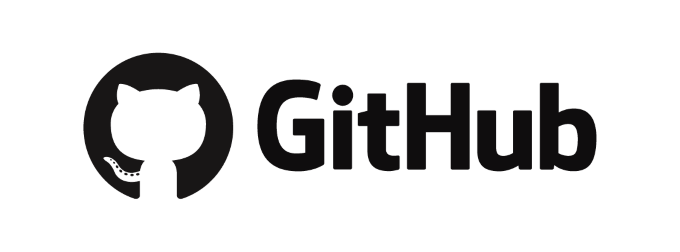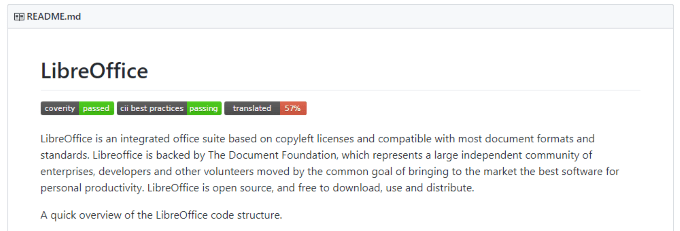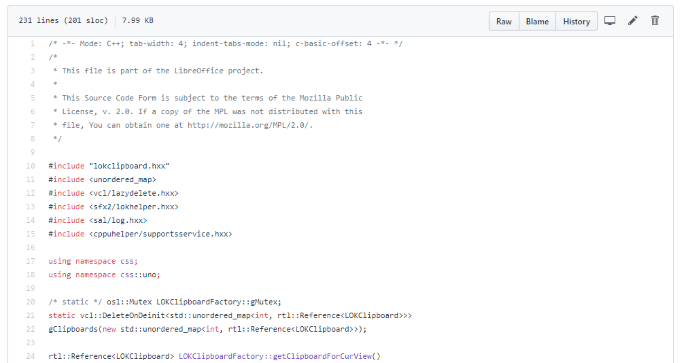For a project to be open-source, the developer has to make its source code publicly available so that anyone interested can inspect and learn from it. Importantly, it also shows that the developer has no nefarious intentions, as open-source code allows users to compile their own binaries rather than use any provided. If you ever come across two pieces of software and you can’t determine which to use, check to see if one is open-source and the other is not. If so, your choice should be clear. However, if you want to learn from or even add on to a piece of software’s source code, that’s also an option. To do so, you’ll need to know how to view the source code. In this article, let’s talk about how you can do just that.
How to Find the Source Code
Once you’ve found a piece of open-source software that you would like to view the source code of, the first step is to actually find out how the project’s source code is made available. In the majority of cases, the source code will be hosted on the web’s largest version control platform, GitHub.
What Is GitHub?
GitHub was founded in 2008 and purchased by Microsoft in 2018. It’s a global software development platform that offers all of the source code management functionality of Git, along with its own features that enhance its collaboration capabilities and version control features. More often than not, developers will host their open-source code on GitHub. A few examples of software that you’ve probably heard of which have source code available on GitHub are LibreOffice, GIMP, and VLC media player. Using GitHub’s search feature, you should be able to find and view the source code for practically every major software project that’s open-source.
How to View the Source Code
Once you’ve found the GitHub repository that hosts the software’s source code, you’ll find that everything is organized in a basic directory tree. For files, GitHub makes viewing code very easy. As a development platform, GitHub neatly formats source code through its web interface. Almost all reputable projects will include a README.md, which is a markdown file that displays helpful information about the repository and its structure. When you navigate to a repository, scroll down and you’ll see the contents of this file. The repository’s README.md is important to check out because it often points users in the direction of the source code that they may be interested in. A repository can be filled with all sorts of code and other data, some of it completely useless to you, so this file is your roadmap. Once you figure out where in the repository the code that you’re interested in is located, all you have to do is click through the repository’s directory tree to get where you want to go. Clicking on a file will display it with the proper syntax highlighting. For quick inspecting, GitHub’s web interface is great. However, for more complicated source code, you may want to view multiple files at the same time or over a long period of time. In this case, we recommend downloading and viewing the source code through a text editor, such as Sublime Text.
Downloading The Source Code
Downloading a repository from GitHub takes just two clicks. At the top of each repository, beneath the row displaying the total number of commits, branches, packages, releases, and contributors, you’ll see a green button labeled Clone or download. Click on it and select Download ZIP. By default, this will begin downloading the current repository’s master branch as a ZIP file. When complete, all you need to do is extract the archive to a local folder on your computer. Then, using a text editor, you can open any of the repository’s files in a much quicker way that doesn’t require a browser. If you aren’t an experienced coder, GitHub can be a little confusing at first. If you just think of it as an open directory of source code, with a readme at the top level, it’s not too intimidating. Viewing source code using GitHub is simple, both locally and through its web interface.