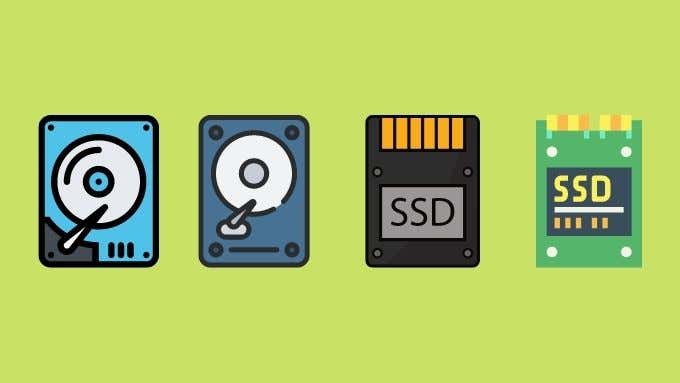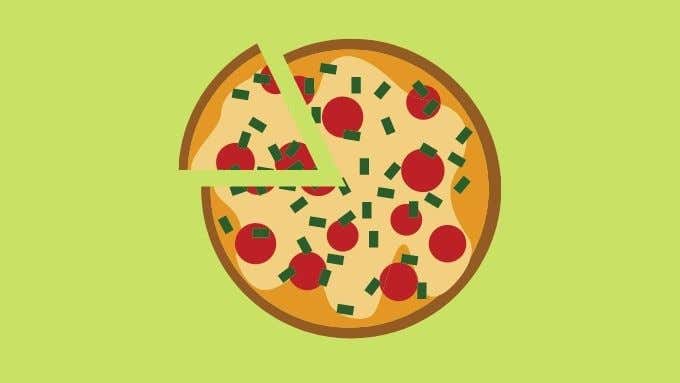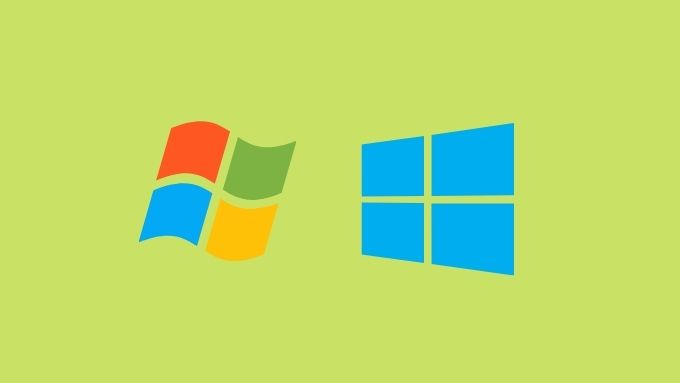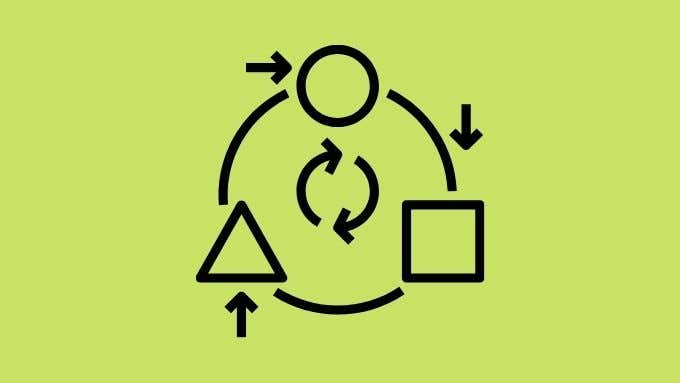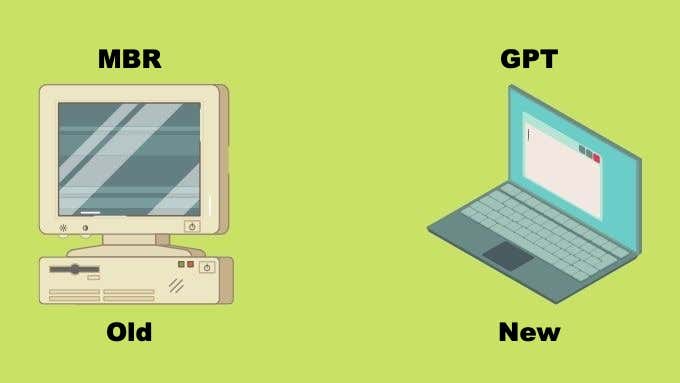Most users probably don’t know the difference between these two options and since you’re here, we suspect neither do you. If you have a modern computer, it’s quite likely that your system drive is a newfangled SSD, so which choice is the right one for that type of drive technology? Buckle up, because the answer requires a very minor history lesson and some background about hard drive technology you didn’t expect to learn today.
MBR vs GPT
MBR is the traditional system for keeping track of the partitions on a hard drive. It was first introduced in the early 80s along with PC DOS 2.0 and the IBM PC XT. Since then, it became the standard partition table solution as well as a way to manage multiple bootable partitions. GPT is the official replacement for MBR and was ushered in along with the new UEFI computer firmware standard, which replaced the traditional BIOS. The two types of partition tables differ in various respects, but the most important thing you need to know is that GPT is the newer standard and is generally superior to MBR. That doesn’t mean that MBR is dead! Plenty of computers still use a traditional non-UEFI BIOS and new computers are perfectly capable of using MBR disks.
What Are Partitions and Why Use Them?
The main impact this choice has affects the nature of your drive partitions. A partition is a virtual splitting of your physical hard drive. For example, you could partition a 2TB drive into a 1TB bootable partition and a 1TB partition for data storage. Why would you do this? In that scenario it would mean that you could format the system partition and reinstall the operating system without touching anything on the other partition. Partitioning can create multiple bootable partitions with different operating systems. It’s common for users who need to use both Linux and Windows to create partitions for each and then choose the OS of their choice at boot. Partitions are also used for recovery purposes. For example, most laptops have a protected partition on the main system drive that contains software and data which can restore the machine back to its factory default. There are more uses for partitions besides this, but those are the most important ones. The downside of using partitions compared to using multiple physical drives, is that there’s a performance penalty. Since the partitions exist on the same physical drive, there can be access contention. On a modern SSD however, this problem is largely solved. Interestingly, the opposite approach of partitioning a drive is combining multiple physical drives into one virtual drive. This can offer amazing performance and redundancy advantages. Have a look at HDD Raid Vs SSD Raid: The Major Differences You Should Know for more information.
Why Are SSDs Special?
Why do people ask the MBR vs GPT question specifically with regards to SSDs? Solid state drives are becoming the standard computer drive technology. They’re much more reliable than mechanical drives and much, much faster. However, SSDs come with a list of their own problems. Chief of which is the phenomenon of SSD wear and tear. Write data to an SSD too many times and the drive switches to a read-only mode and has reached the end of its life. To help extend the life of SSDs and get the most performance out of them, it’s important to format them using a standard that’s optimized for SSD storage. For Windows systems that would be NTFS, for macOS it would be APFS. You should also use a modern operating system that’s SSD-aware and knows how to handle them correctly. Given all the dire warnings around using the wrong formats or software with SSDs, it’s understandable that people wonder whether MBR or GPT is best for an SSD. The short answer is that you should use GPT. The long answer depends on a few factors which could influence the choice in your specific situation.
It’s All About Booting
MBR can only have four bootable “primary” partitions per drive. You can have more partitions, but these are “logical” partitions that exist within a special extended partition type. Honestly, for most people that’s more boot partitions than you need. If it isn’t, your only choice is GPT, which has support for a whopping 128 bootable partitions. That’s not the only boot-related difference between the two partition table standards. If you’re using a computer that has a traditional BIOS and not the newer UEFI implementation, then you can’t boot from a drive that uses GPT. Such a drive can still be read by a BIOS-based computer, it just can’t boot from it. So you don’t need to worry about external drives.
Operating System Compatibility
GPT is incompatible with Windows operating systems predating Windows 8. So if you want to run those older operating systems, you’ll have no choice but to use MBR. If you’re running that OS on a BIOS-based computer it’s rather a moot point of course, as we just explained above. If you have a specific reason you want to run an older operating system in a multi-boot configuration on a modern computer, consider running it in a virtual machine instead. For example, if there’s a specific application that only works in Windows XP that you still need, it should run just fine using something like VirtualBox.
Converting From MBR to GPT: Should You?
It’s possible to convert from MBR to GPT, but this usually involves deleting all the data on the disk. Likewise, methods for doing an in-place conversion exist, but you need to back up all the data to be safe, so there’s little point. Converting an existing disk from MBR to GPT is only worth doing if MBR is limiting you in some way. We don’t recommend doing it for no specific reason. If you really want to, you should wait for the next time you format the drive to make the change.
Does MBR vs GPT Matter for SSDs?
There is no direct connection between using an SSD and choosing either MBR or GPT. That being said, you’re better off using GPT as the newer standard on any UEFI-based computer. If you’re using an SSD with a BIOS-based computer and you want to boot from the disk, MBR is your only choice. Since SSDs tend to be much smaller in capacity, the 2TB capacity limit of MBR hardly ever comes into play. Also, the small average size of SSDs makes it unlikely that you’ll need many bootable partitions on it. What does matter is that GPT offers a fast, stable and robust booting experience. Because GPT spreads crucial partition table information around the drive, unlike MBR, it can recover from drive corruption that affects only one partition. So that lost boot record data can be rebuilt. It’s not a major choice, but when you’re asked and the specific computer can use the newer standard, GPT is almost always the right way to go.